Home World
The first time you log in, you'll be asked to select a home world. Choose any world you like. You can play with friends on different home worlds if your worlds are on the same regional server (North America or Europe).
Your home world determines which team you'll fight for in World vs. World, a player vs. player game mode for level-80 characters.

Creating Your Character
The character-creation screen will guide you through setting up your first character and choosing their race, profession, and appearance.
You'll also define their background and personality. These choices will set you down different initial story paths, but there are no wrong decisions--pick what sounds most interesting to you!
Names are unique to each character. If the given name you want is taken, try adding a last name or prefix to make it truly yours.
Movement
Control your character using your keyboard and mouse. To move in any direction, use the [W], [A], [S], and [D] keys. To attack with your weapon and use your skills, press numbered keys from [1] through [9].
To rotate your camera view, hold down the right or left mouse button and move your mouse.
A list of keys and the functions they're bound to can be found in the Control Options tab of the Options panel. You can customize the default key bindings to suit your comfort and your hardware.
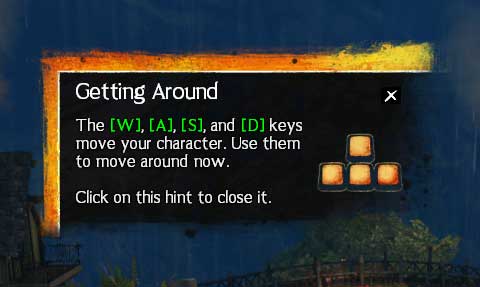
Tutorial Instance
Your story kicks off with something big happening. To learn what you should do, check the content guide in the top-right corner of your screen. It'll provide information on your next steps and point you in the right direction.
The tutorial instance is a good place to practice moving around and using your weapon skill. Enemies here are easy to defeat, and you can take down the final boss with help from the story characters.
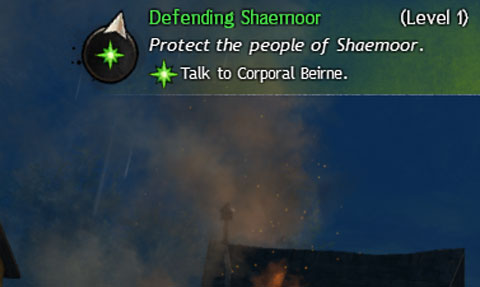
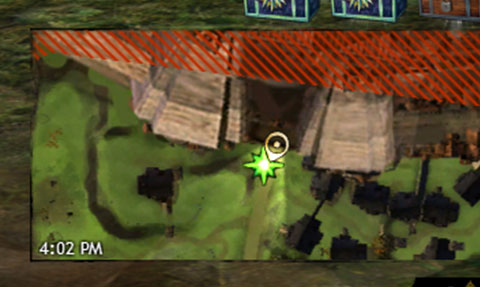
Target an enemy to see information about them at the top of your screen. This includes their portrait, their health bar, and a hint about their special abilities.
You'll use skills to battle enemies. The skills are arranged on a bar at the bottom of your screen, and you can use them by pressing the keyboard keys they're bound to (displayed in white in the upper-left corner of the icon). After using a skill, its icon will display a countdown until you can use it again.
When a new skill is added to your bar, move your mouse cursor over it to see a tooltip full of information. You'll learn how much damage the skill does, what resources it requires, and whether it has any extra effects on enemies, such as stunning or freezing them.
Avoiding Damage
In Guild Wars 2, it's possible to avoid many enemy attacks by staying out of range. If you see an ogre lift its club, stand back! If you can't get out of the way in time—or an archer or mage has a long-range attack lined up with your name on it—try dodging. Tap one of your movement keys twice, and you'll roll in that direction out of harm's way. Performing dodges depletes the yellow endurance bar above your health indicator.
Dodging and avoiding attacks takes practice. As you fight different enemies, you'll learn to identify their most powerful attacks and time your dodges to avoid them.
Healing
Every profession has a way to heal damage. You can find your healing skill in the sixth slot on the skill bar. If you're taking too much damage, heal yourself by pressing [6] on your keyboard.
Continue to Part 2 or Browse Others


